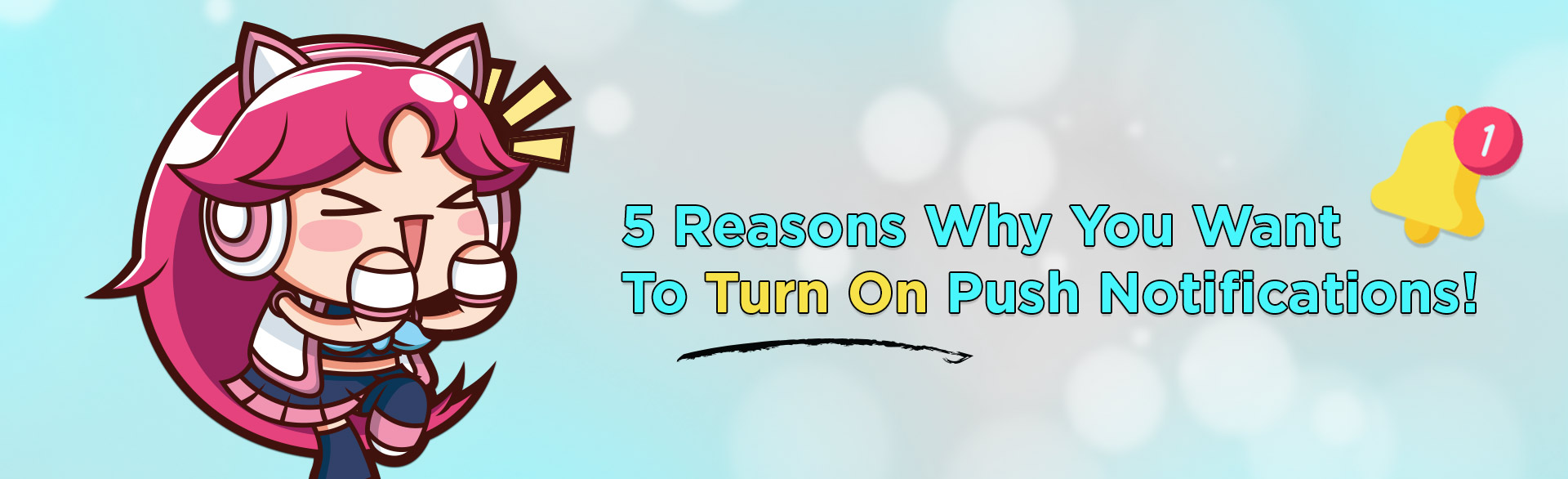5 Reasons Why You Want To Turn On Push Notifications!

- Nutaku
- 2018/10/10

Nutaku push notifications have arrived to make your life easier and ensure you never miss out on any breaking news from your favorite adult gaming platform! “Not knowing” will no longer be an excuse from being left out of benefiting from exclusive promotions since with push notifications, you’ll be receiving alerts right at your fingertips! If you aren’t too familiar with what push notifications actually are, we’ve got you covered with a quick & easy crash course.
What are push notifications?
Straight & simple: these are alert style notifications sent via your desktop & Android mobile browser to allow you to be the first to find out about Nutaku’s latest news & updates. You’ll be able to receive your web push notifications on your desktop or mobile screen anytime that you have your browser open- despite of whether you are on Nutaku.net or not. Push notifications are incredibly convenient to keep you up to speed with the latest and essential information.
Here are the top 5 reasons why you want to make sure you turn on Nutaku’s push notifications:
- Avoid missing out on special game events
- Don’t pass up on any exclusive promotions
- Stay in the loop with the latest news
- Get notified whenever there’s an update
- It’s extremely simple to set up: check it out!
3 Easy Steps!
- Navigate to any page on Nutaku.net
- Click the Allow button to turn on notifications when you see the following popup:

Once you select Allow, you will be prompted with a second popup in which you must select Allow Notifications in order to confirm that you’d like to receive the notifications

And voila!
You’ll be the first to know everything going on at Nutaku in real-time!
What happens if I disabled the Notification by mistake?
Chrome
- Click on the Secure button with the green padlock icon
- Navigate to Notifications and select Allow

Firefox
a. Navigate to the green padlock icon to the left of the address bar, then select the arrow button to the right of the "www.nutaku.net" secure connection button

b. Once this popup appears:

c. Click on More information
d. In the Permission tab, select the Use Default box, and then select Allow

And you're set!